AmigaOS 4
This page contains all the information you need to get ScummVM up and running on AmigaOS 4.
What you’ll need
A system running Amiga OS 4
Installing ScummVM
ScummVM is available for download from the ScummVM Downloads page or the OS4 Depot.
Download and extract the .lha file.
Optional: Run the extracted ScummVM_Install script. This installer guides you through the installation process.
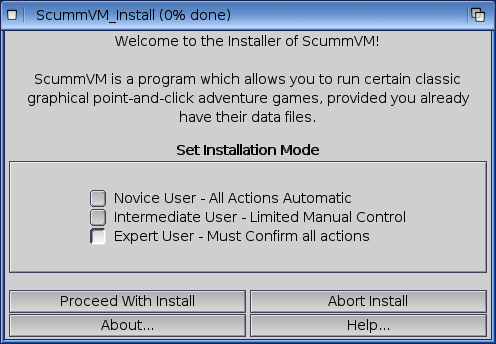
The ScummVM installer.
Note: AmiUpdate is already aware of ScummVM and will automatically keep ScummVM up to date through it’s Autoinstall script.
Transferring game files
For games on PC or Mac formatted discs, use the original platform to access the data files, and then transfer these to Amiga. Alternatively, if you have external hardware such as a Catweasel Mk4(+) floppy disc controller, you might be able to use this to access the files.
ScummVM for Amiga OS has Cloud and LAN functionality, to help manage the transfer of files. See Connecting a cloud service and Using the local web server.
See Handling game files for more information about game file requirements.
Controls
Controls can be manually configured in the Keymaps tab. See the Keyboard shortcuts page for common default keyboard shortcuts.
Paths
See below for the default location of saved games and scummvm.ini. They can be changed in the Settings.
Saved games
Path-to:ScummVM/saves
Configuration file
Path-to:ScummVM/scummvm.ini
Settings
For more information about Settings, see the Settings section of the documentation. Only platform-specific differences are listed here.
Audio
The CAMD driver allows the use of MIDI hardware. Select CAMD as the Preferred device.
Known issues
Due to the big-endian nature of Amiga OS, there can sometimes be graphics and sounds issues with games. Check out the Platform Overview wiki page for a list of compatible engines.
If a game crashes and it’s listed as compatible, please report it as a bug.