Connecting a cloud service¶
Connecting ScummVM to a cloud storage service provides an easy way of sharing game files and saved games between multiple devices. ScummVM currently supports Dropbox, OneDrive, Google Drive and Box, although only one service can be connected at any one time.
Note
Cloud functionality is not supported on all platforms.
This guide explains how to connect a cloud service to ScummVM.
From the Launcher, select Options, click the > scroll arrow until the Cloud tab is visible, and then select the Cloud tab.
Select your preferred cloud storage service from the Active storage dropdown.
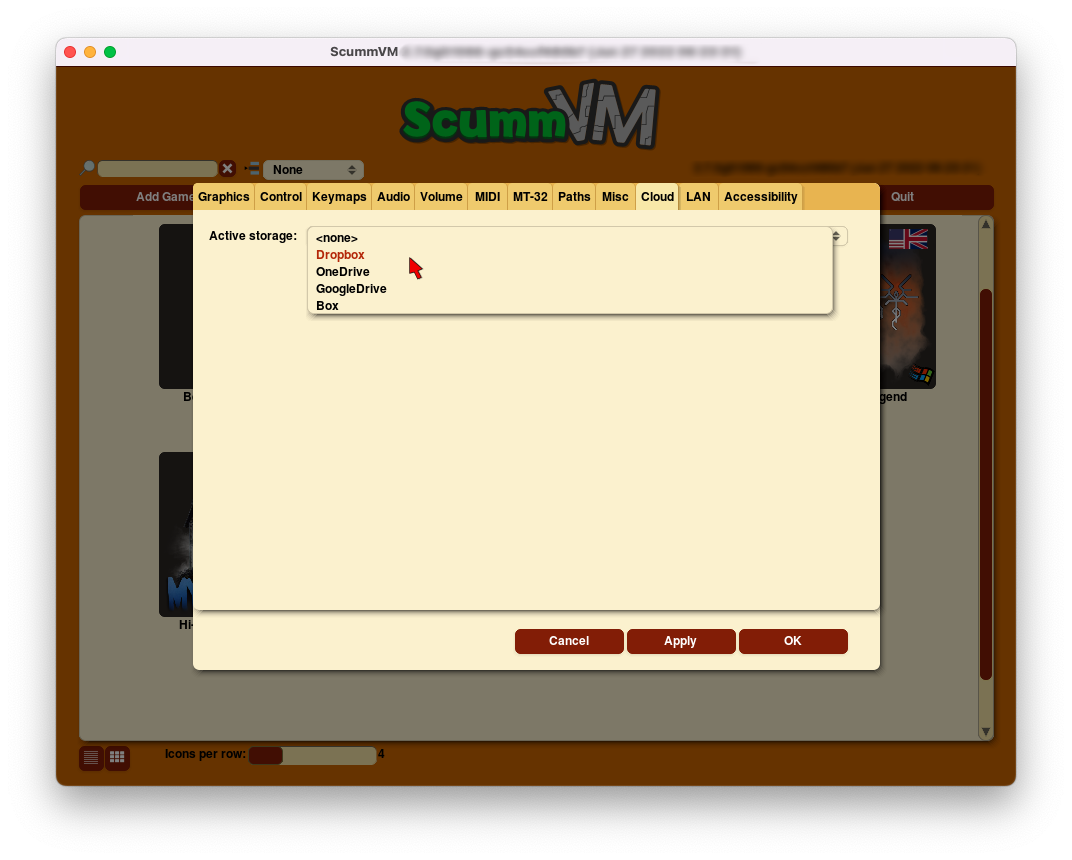
Click on the link shown at 1., and sign in to your cloud storage account. A 6-digit code is displayed after you sign in.
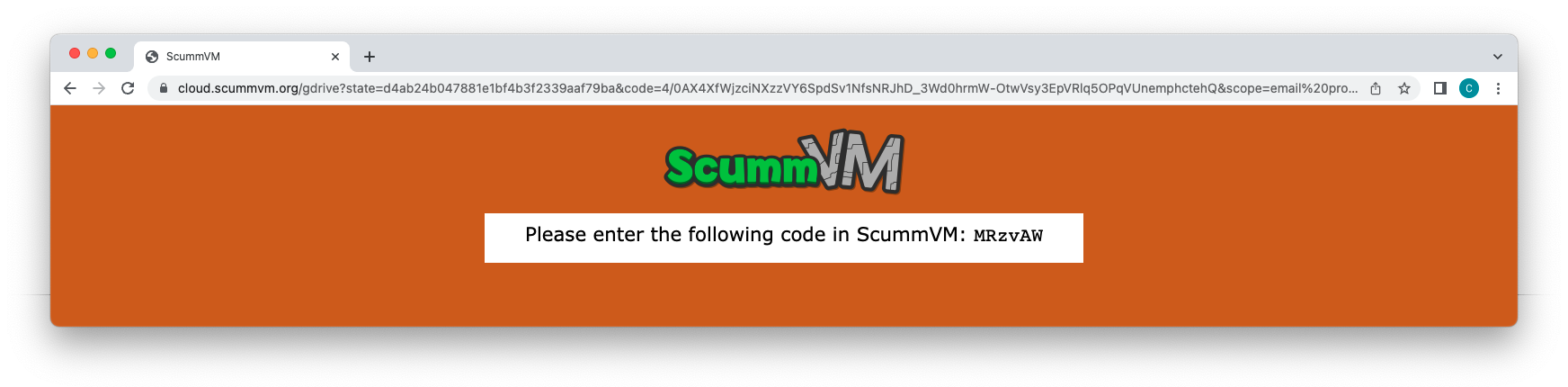
Warning
Do not share this 6-digit code with anyone before you connect your cloud storage account.
For devices without a web browser, navigate to the following ScummVM links on a computer or any other device with a web browser:
Dropbox | OneDrive | Google Drive | Box
Copy the 6-digit code, click into the empty field next to Paste, and then click Paste. Alternatively, for devices without a web browser, manually enter the 6-digit code.
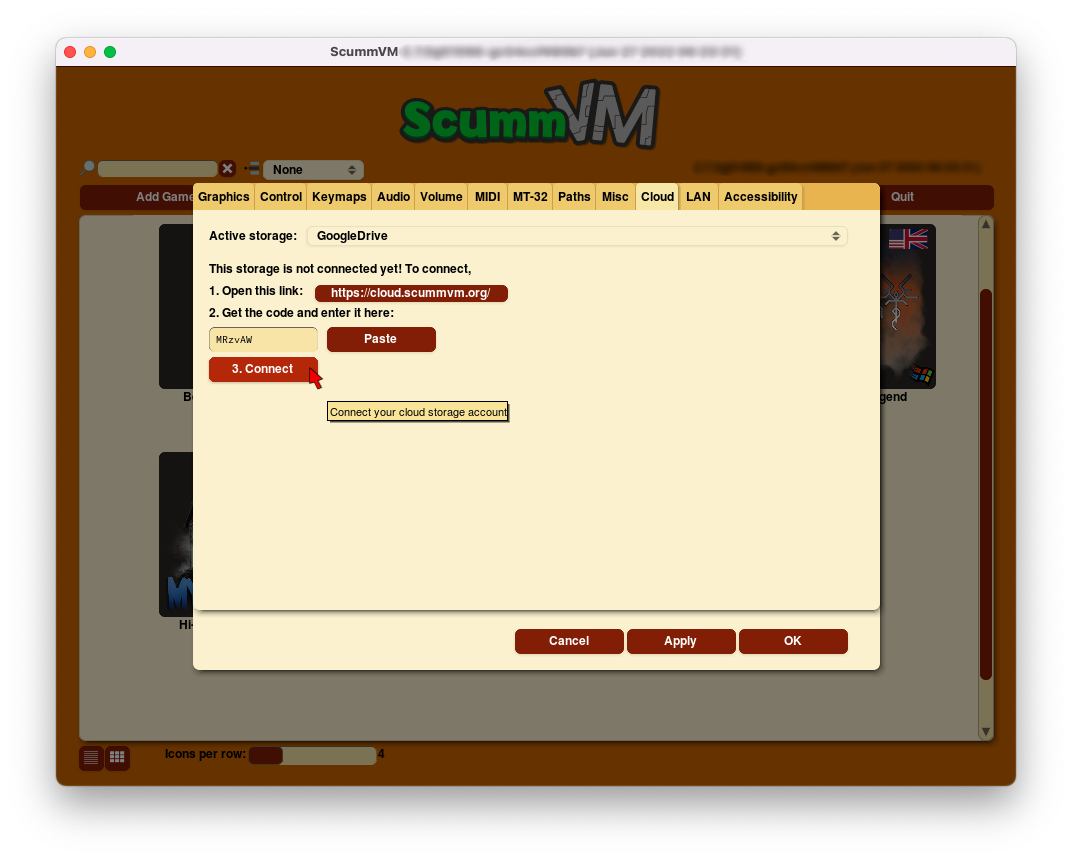
Click 3. Connect. After the next page loads, click Enable storage.
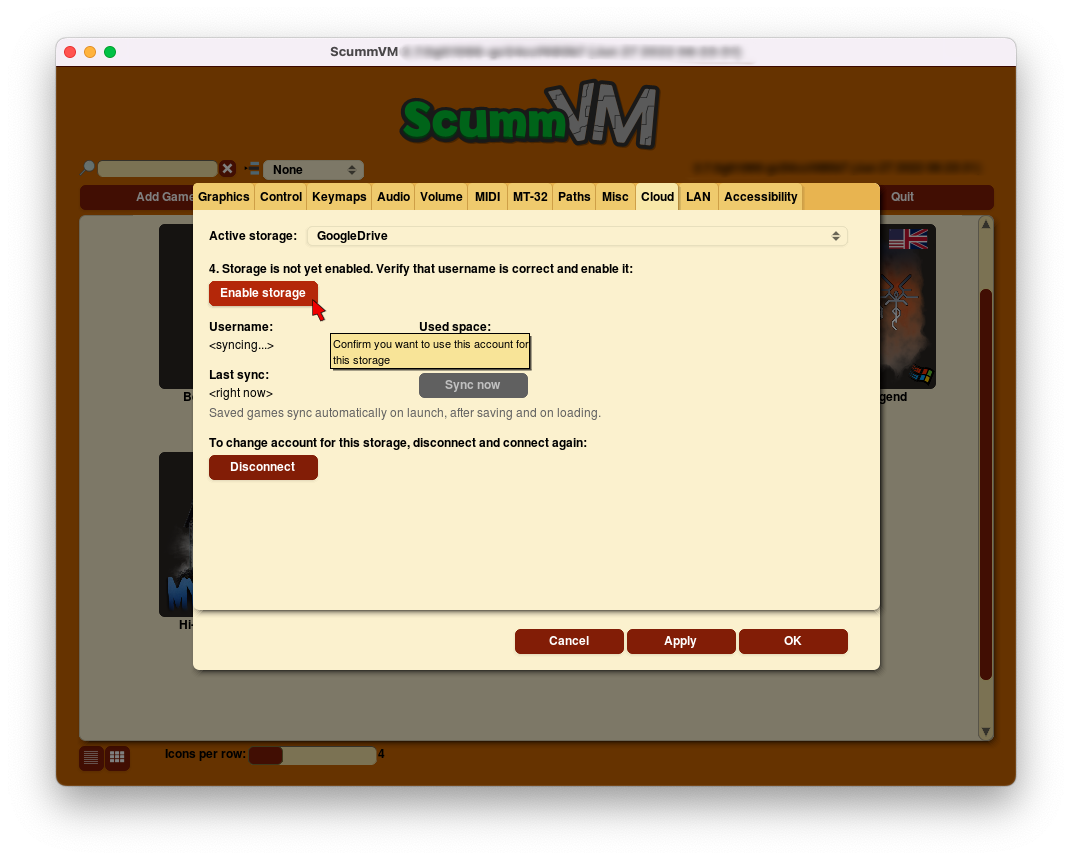
Saved games sync automatically on launch, when a game is saved, and when a saved game is loaded. Select Sync now to manually sync.
To download game files from your cloud ScummVM folder, click Download game files.
To change to a different cloud account, or to disconnect your cloud account from ScummVM, click Disconnect.